Noticias
DEUS Update
All about our updates!
NOTE:
– 08/02/2018 – The version 5.1 improve the connectivity between DEUS and the MI-6 Pinpointer as well as the connection speed.
– 09/13/2018 – the version 5.2 solve some bugs and improve the connectivity between coils, remote control and headphones.
– 03/27/2019: – This update 5.21 corrects sleep power issues with the DEUS headphones on version 5.2. The DEUS 5.2 can sometimes place the headphones into an unwanted standby mode as they can be turned on during charging, resulting in a slow battery discharge.
NOTE:
– The HF and X35 coils do not need to be updated at the moment, so they will be ignored during the DEUS software UPDATE.
– Be sure to note in advance the details of your personalized programs which will be automatically deleted during the update.
Description
Deus Update allows you to update the remote control, headphones and coil software of your DEUS enabling you to benefit from the latest new version and functions.
All items of your DEUS detector (Headphones, Remote Control, and Coils) should be updated in same version. For example, an headphone in version 4 will not work with the remote control in version 5.
Make sure that all these items are fully charged before starting the update.
The update is simple and takes just a few minutes, however if you don’t have any experience with your computer, ask to a friend or your dealer to install the new version 5 software for you. Follow carefully the update instructions, to avoid any damage to your detector.
Equipment required
- PC with one of the following operating systems: Windows XP (SP3), Vista or Windows 7, 8 & 10.
- Internet Explorer 5 or more, Mozilla Firefox, Google Chrome.
- An active internet link.
- The remote, headphones and the coils charged and to hand (All items must be fully charged).
- The single USB cable (don’t use the connection cable: USB / three mini-B plugs).
If you use Internet Explorer:
Click on RUN and wait until the download has finished.
If you use Internet Explorer 9 and more:
- Click on the link to download the DEUS UPDATE software.
- When prompted to “Run” or “Save”, click “Run”.
- SmartScreen Filter will prompt the following: DEUS UPDATE is not commonly downloaded and could harm your computer. Click on “Actions”.
- Click on “More Option” and Select “Run Anyway” to begin installing the DEUS UPDATE.
- If a User Account Control pops up, click “Allow” to proceed with the installation.
If you use Mozilla Firefox:
Click on “Save” the file then Launch the file, and wait until the download has finished.
In case of problems to install DEUS UPDATE on your PC
- The downloading of the DEUS UPDATE can be blocked by the security protocols on your PC. In this case, temporarily disable your firewall and / or your anti-virus software before downloading.
- Make sure your internet link is active.
DEUS UPDATE software is installed on your PC, but you cannot update your detector
- Check your internet link.
- The remote, headphones and coils must be fully charged and to hand.
- If a coil is not present in the Coil list of your Remote Control (OPTION>COILS), the coil cannot be updated. In this case, add it and start the DEUS UPDATE again.
- Generally, in case of problems, it is recommended to restart your PC and to follow the DEUS UPDATE protocol again.




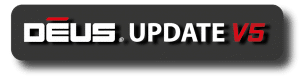
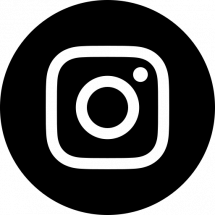
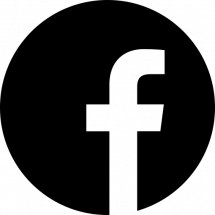
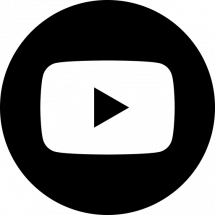

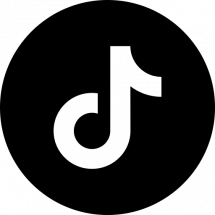
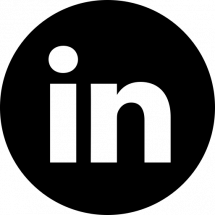
Comentarios