Updates
DEUS II v0.71 UPDATE instructions
DEUS II is an evolving detector and constantly improving. Our engineering team will regularly release new updates.
Current version to date: V0.71:
- Fixed some occasional problems when reverting back to V0.6 from V0.7.
- Fixed a bug in the frequency scan function when the coil is located too far from the remote control.
- Corrected updating of Discrimination parameters, mainly in Pitch audio and Pinpoint modes.
- Fix problems with Target ID display reliability in some modes such as Pitch audio or in programs using it.
- + Various minor fixes.
Improved “SILENCER” (Discri>Expert)
- Higher ferrous filtering with settings above 2.
- Lower ferrous filtering with settings below 2. Improving performance on mineralized ground.
*On level 2, the Silencer remains unchanged from previous versions.
*Program 2 SENSITIVE now defaults to Silencer 1 instead of 2.
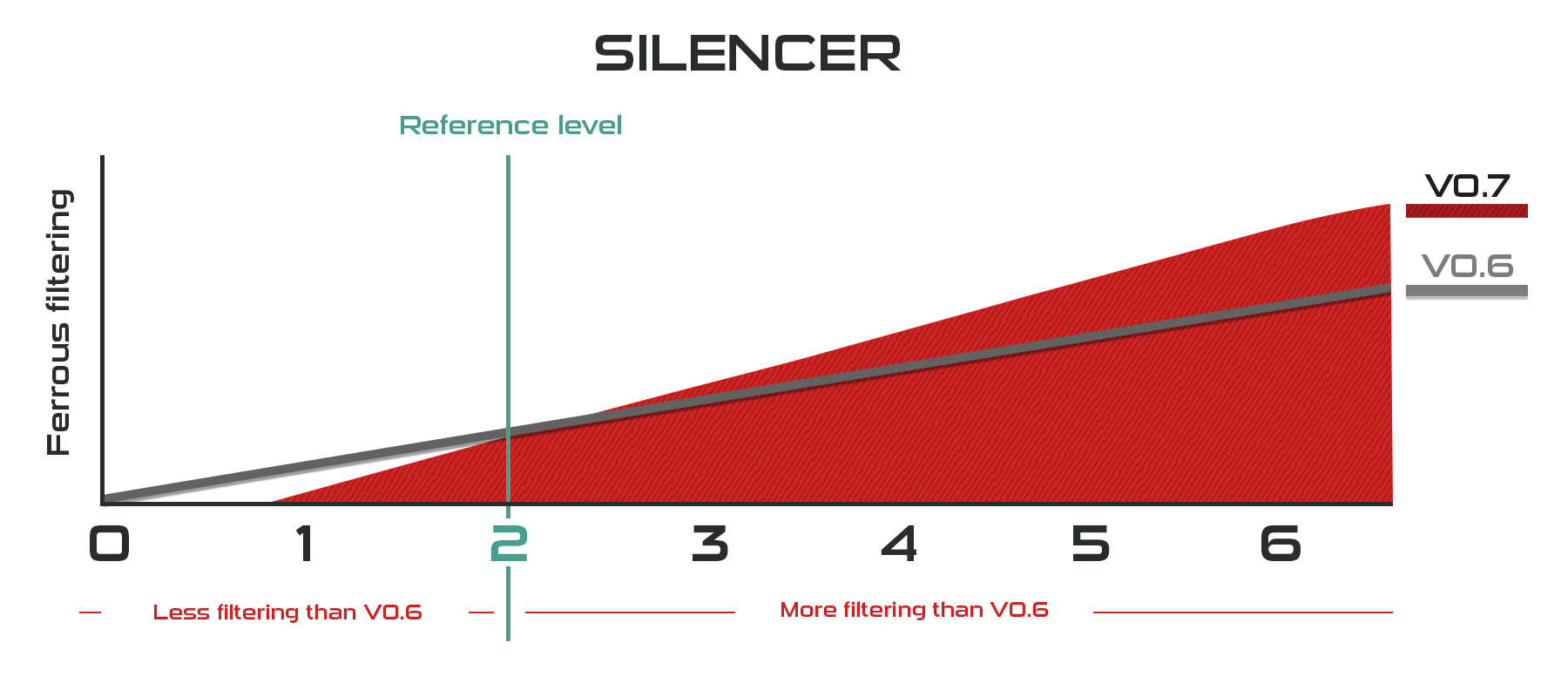
Improved "B.CAP REJECT" setting

NOTE: Targets processed by the "B.CAP" parameters are reported as ferrous targets and it is now possible to adjust the iron volume (on previous versions they became silent without possible volume adjustment).
Full screen Target ID

We have now added a full screen target display profile for the remote control and WS6 master
For the remote control:
- Accessible in OPTION>CONFIG>PROFILE or by keyboard shortcut by holding down the GND and + keys for 1s.
- For the WS6: Accessible by holding Menu and + for 1s.
OTHER FEATURES
- Increased target ID time out.
- Improved target ID stability.
- Improved Ground Balance in “beach” programs.
- Improved discrimination for DEEP HC and PARK programs, as some ferrous targets were not correctly rejected.
- Correction of ground rejection parameters
- Improved NOTCH functionality.
- Goldfield and Relic programs now have a NOTCH feature.
- Changed language packs and fixed translations.
- By default Auto-tune is OFF in pinpoint mode.
- Faster connectivity when switching to Pinpoint mode.
- Improved THRESHOLD parameters (available in audio pitch, Goldfield and Relic programs). Threshold will now go silent when passing over rejected targets.
- Added Iron volume to the Full Tone mode.
- Added iron volume setting in programs 8 & 9.
- Graphical update of the main page.
Here are all the instructions you need to follow to successfully update the DEUS II to the latest version and any future versions we will release.
- Download the latest software DEUS II UPDATER (if you didn't install it yet)
- Then install the new application
- Then follow the instructions to install the update on the DEUS II Remote Control & on the WS6 headphones
For the Remote Control you have to:
- Launch the update program
- Select DEUS II in the top left corner of the update application
- On the remote control, go to OPTION > SETTINGS > UPDATE and confirm
- Use the 3 output USB cable. Plug the circular connector to the DEUS II remote control and the USB output to your PC (USB port 2.0 or 3.0, not 1.0)
- Then the device will start to update automatically. Do not unplug before the application will not finish to perform the update
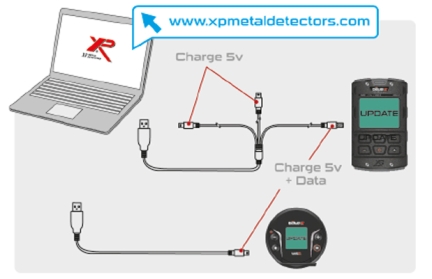
For the WS6 headphones you have to:
- Do not plug anything for the moment
- Launch the update program
- Use the single USB cable we provide with the DEUS II. Plug it to the WS6
- Select WS6 in the top left corner of the update application
- On the headphones:
- Press the ⚙️ button to access the menu, scroll with the same button and select SETTINGS by pressing the button for 3 seconds
- Scroll with the same button and select UPDATE by pressing the button for 3 seconds
- Press the Menu button (bottom right) for 3 seconds to confirm
- Use the single USB cable we provide with the detector. Plug it to the WS6 and to your PC on 2.0 or 3.0 USB port. (not 1.0)
- Then the headphones will start to update automatically. Do not unplug anything before the application will not finish to perform the update
You need to activate the UPDATE option on the SETTINGS menu. Before making the update please apply the following steps:

For the remote control you have to:
- Go to OPTION menu
- Go to SETTINGS menu
- Go to INFOS
- Press 3 seconds at satime the three buttons (left bottom / middle top / right bottom)
- Then UPDATE is now available and you can use it (keep going on following the instructions on the application)

For the WS6 you have to:
- Go to SETTINGS (press 3 sec)
- Go to INFOS
- Press 3 seconds on menu button (left bottom)
- Then UPDATE is now available and you can use it (keep going on following the instructions on the application)
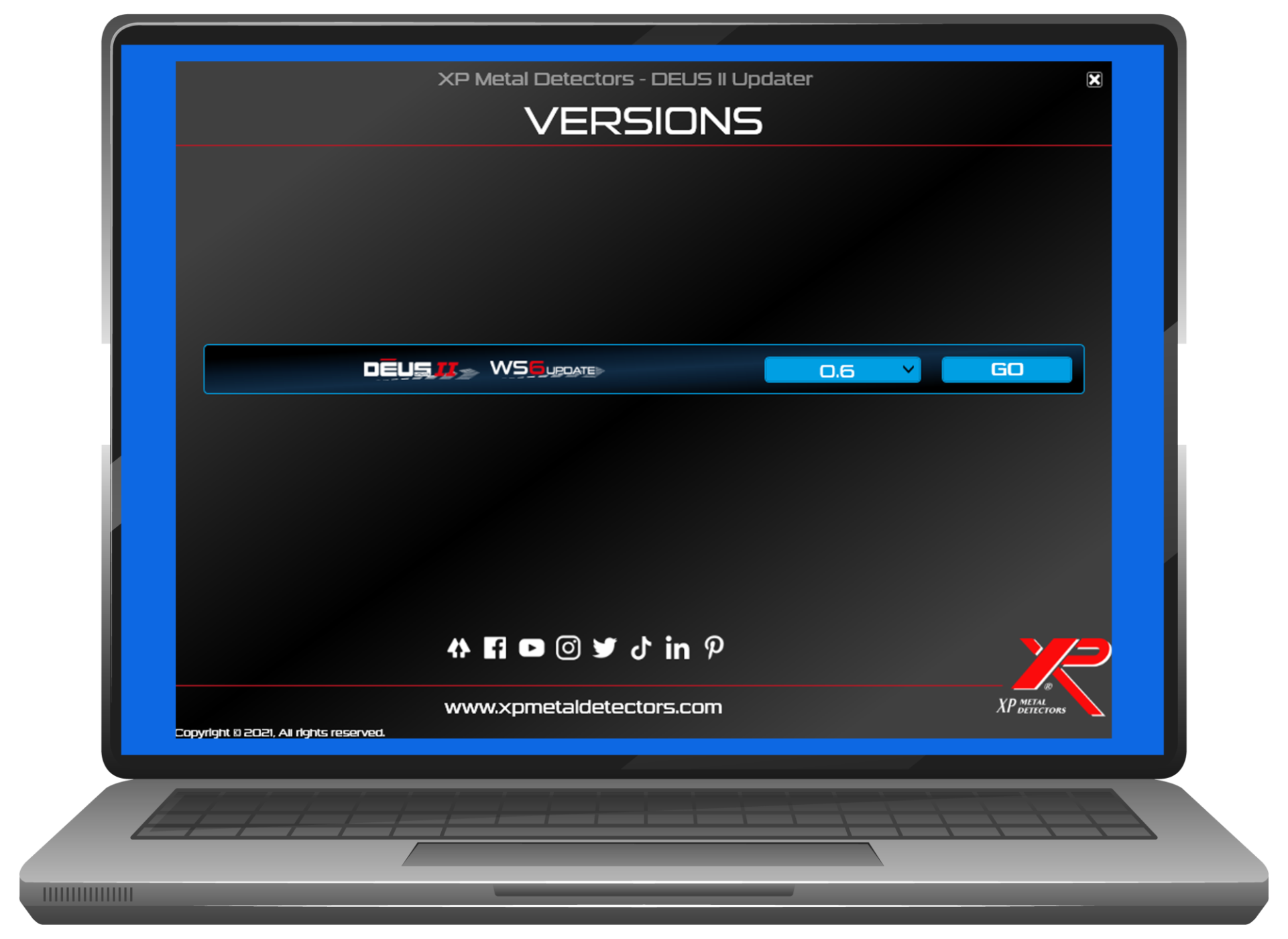
At any time you can start the DEUS II UPDATER from your PC to find out the latest version available for your DEUS II.
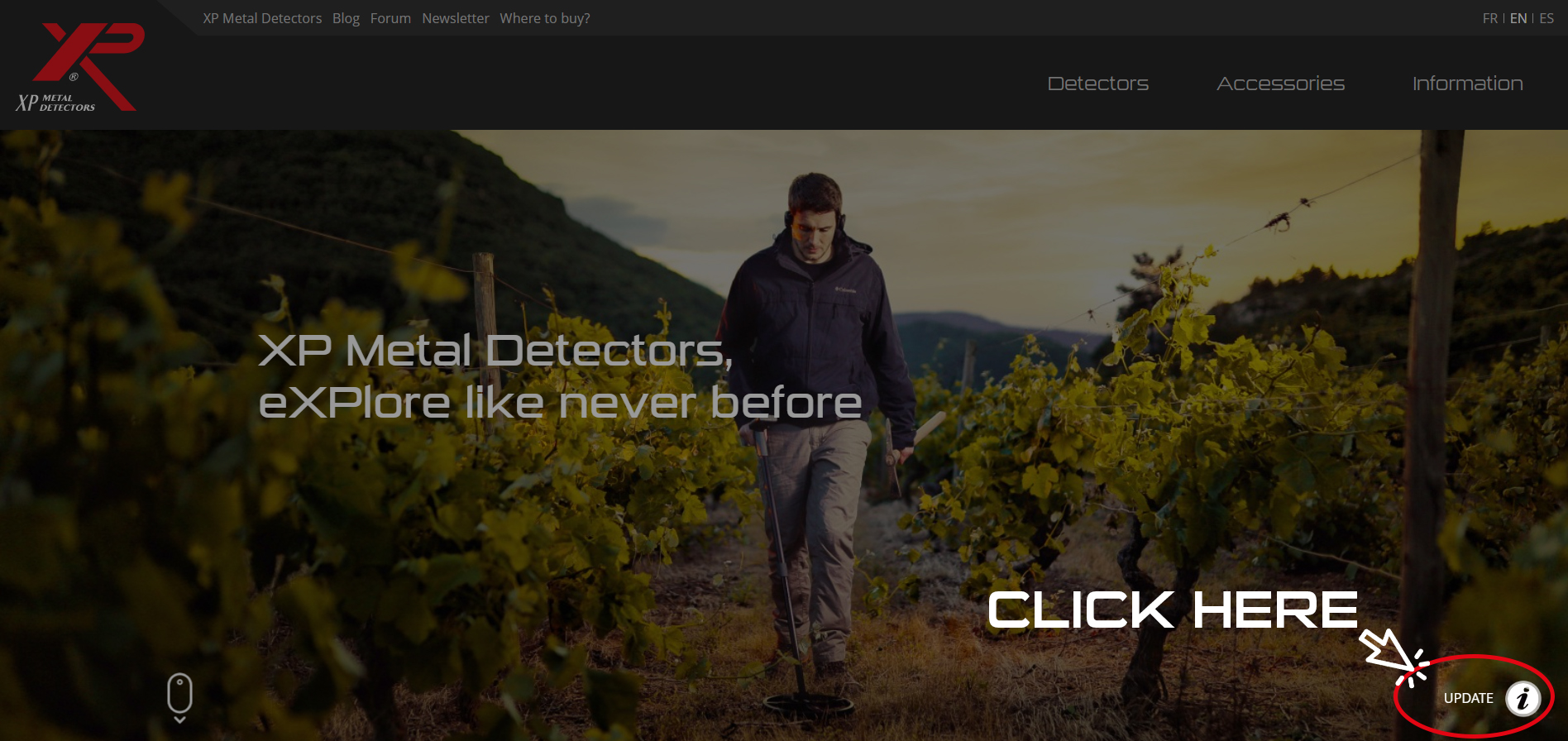
You can also download the DEUS II UPDATER software from the homepage of our website.
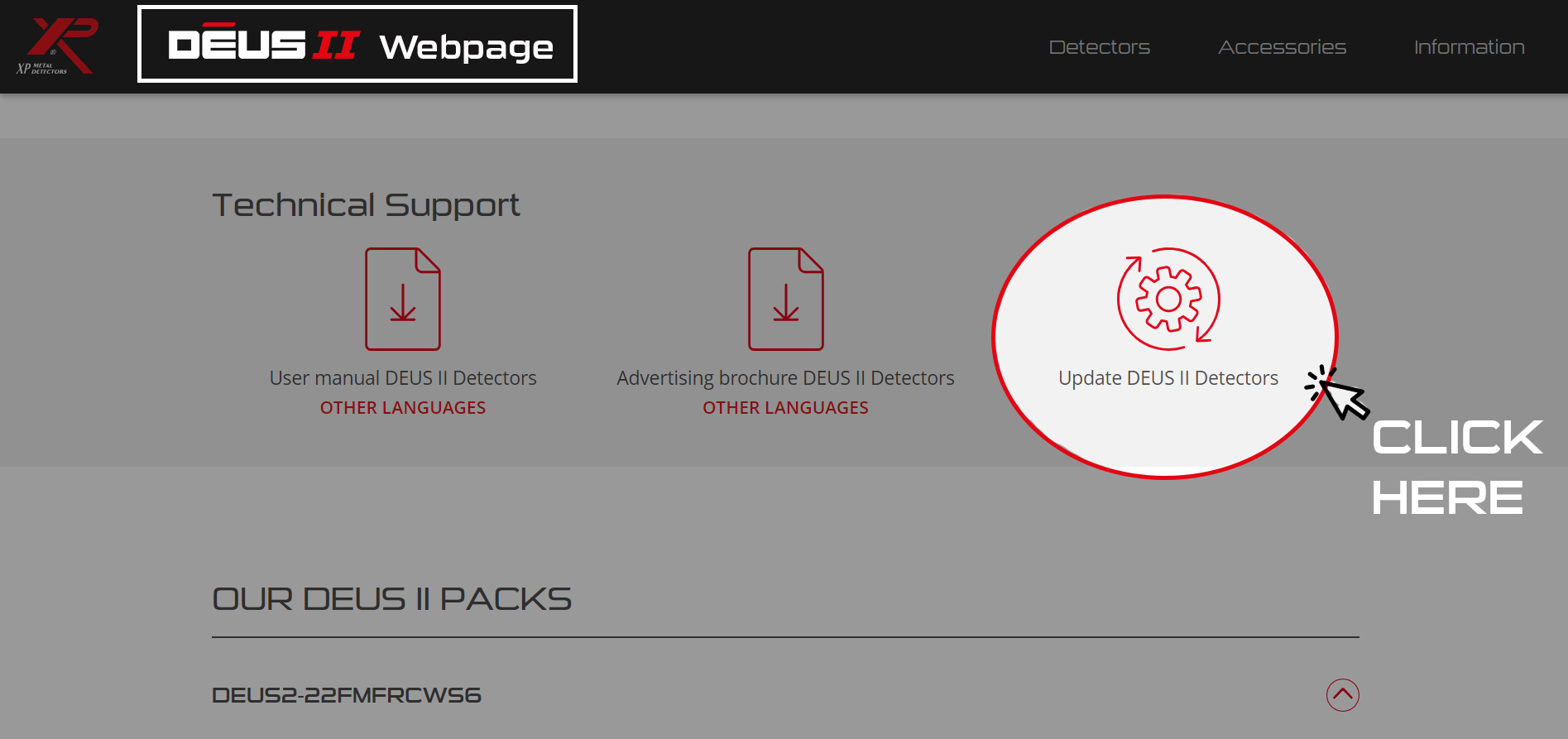
Or from the DEUS II webpage in the Technical Support section at the bottom of the product page.




Comments