DEUS II V3.0 update
We are excited to introduce the Version 3.0 for your DEUS II.
- Version 3.0 makes your DEUS II even more versatile by adding compatibility with the new HF2 coil.

New Negative Silencer Settings + More Responsive Target ID:
Certain large iron objects or items with unusual shapes are often more difficult to discriminate.
By increasing the Silencer setting, you can filter out more residual spikes from these ferrous targets.
With version 3, XP introduces the ability to reduce the Silencer to negative values, helping to highlight good targets that are typically masked by adjacent iron. Combined with a more responsive Target ID (T.ID) display, this allows you to detect more valuable targets in iron-infested ground.
However, keep in mind that difficult-to-discriminate iron may also produce more frequent high tones.
Silencer Settings Guide:
Excellent performance in iron-contaminated ground; reduces masking effect. Very responsive T.ID. Ferrous materials can generate more high-pitched signals.
Good compromise for improved iron rejection. For better results on larger or irregular ferrous objects (e.g., cartridges, rings), consider increasing Bottle Cap (B.Caps) rejection.
Strong ferrous filtering.
New Ground/IRON Break Setting
Some ferrous materials—due to corrosion or localized mineralization—may partially fall into the negative ground ID range. This can cause sound interruptions and make it harder to clearly identify iron objects, as their low tones are cut off.
The Ground/IRON Break setting allows you to fine-tune the threshold above which low tones are heard, increasing your efficiency in identifying ferrous targets.
- GND/IRON Break set from -1 to -5: More low tones are heard for ferrous targets. Rounded iron nail heads, which are often poorly discriminated, become easier to identify.
- GND/IRON Break set to -6/-6.2: While still rejecting ferrites, this setting allows detection of most meteorites, bricks, and ceramics.
- If the ground produces excessively loud low tones, be sure to perform a ground balance to reduce them.
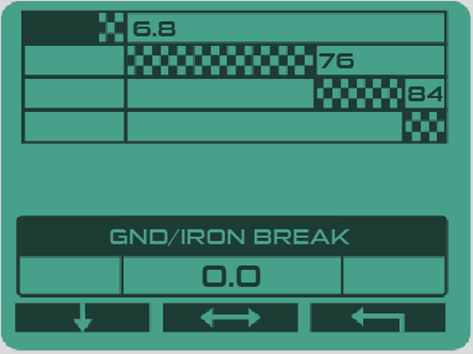
Go to the MULTI TONES screen, press the upper-left button on your remote until the Ground/IRON Break setting appears, then adjust it from 0.0 to -6.4.
New "PULSE" Audio Type for the Xtrem Hunter

Note: It is only available through headphones when using the Xtrem Hunter deep-seeking accessory.
WS6 AND WSAII / WSAIIXL HEADPHONES
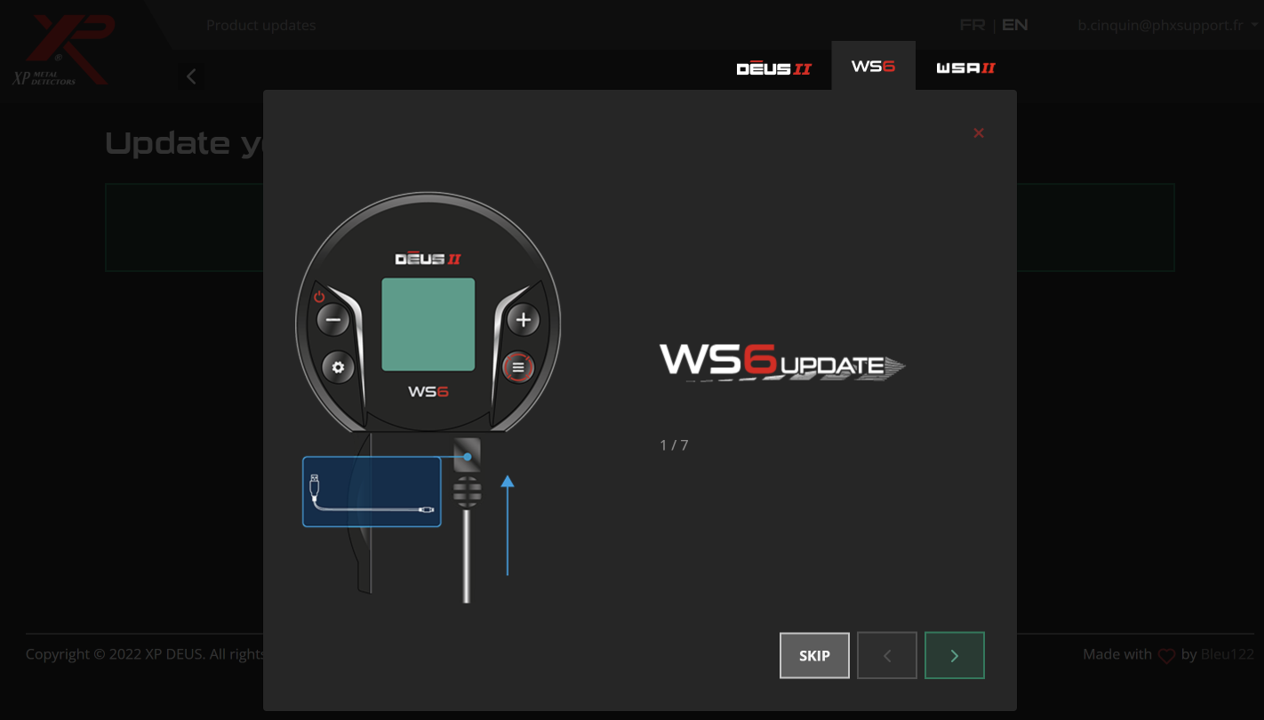
- Select the "WS6 or WSAII" tab at the top of the updater page. The WSAII and WSAII XL use the same updater file / tab.
- Follow the instructions given by the updater to set your headphones to update mode.
CUSTOMISED USER PROGRAMS
If you have created customised programs, we recommend that you make a note of them before the update so that you can re-enter them after the update.
VIDEOS
1 Access the updater:
Visit XP’s official online updater page from your computer (preferably using Google Chrome or Microsoft Edge).
2 Connect your remote control:
Use the USB cable to connect the remote to your computer. Make sure it is turned on.
3 Select your device:
At the top of the updater page, choose the appropriate tab:
- Remote for the remote control
- WS6 or WSAII for headphones (WS6, WSAII, WSAII XL)
4 Follow the on-screen instructions:
The updater will guide you step by step. If you are updating the headphones, you will need to put them in update mode by following the instructions provided.
5 Update all devices to the same version:
Make sure your remote, headphones, and any other accessories are all updated to the same firmware version; otherwise, they will not work together properly.





Comments